In the realm of Android, understanding how to turn off USB debugging is a fundamental step toward fortifying the security of your device. USB debugging, a powerful feature that facilitates advanced connections between your Android device and a computer, demands careful attention. This guide aims to unravel the intricacies of USB debugging, empowering users to navigate its functionalities confidently.
As we delve into the importance of turning off USB debugging, we’ll uncover the potential risks associated with leaving this feature turned on. From unauthorized access to data vulnerability, the stakes are high. Fear not, as we guide you through the steps to turn off USB debugging, ensuring you can take control of your device’s security effortlessly.
Stay tuned for insights on when to turn off USB debugging, troubleshooting common issues, and the significance of regularly checking the status. Let’s embark on this journey together, equipping you with the knowledge to safeguard your Android experience effectively. Your device’s security starts with understanding and mastering USB debugging – let’s get started!
Why Disable USB Debugging?
Now that you’ve dipped your toes into the world of Android intricacies, let’s shine a light on the ‘why’ behind the crucial act of turning off USB debugging. Think of USB debugging as a backstage pass for your device, granting access to advanced functionalities. While this is fantastic for tech enthusiasts, it comes with its own set of risks, making it paramount to understand why hitting the ‘off’ switch is sometimes the smartest move.
1. Unauthorized Access: Leaving USB debugging on is like leaving your front door ajar – it invites potential intruders. Disabling USB debugging puts a lock on that door, ensuring that only you have the key to your device.
2. Data Vulnerability: Ever heard the phrase ‘better safe than sorry’? Well, in the digital realm, it’s more than just a saying. Enabling USB debugging might expose your data to prying eyes, and let’s face it, nobody wants their personal stuff out in the open.
By now, you’ll not only be understanding the risks but also appreciate the importance of keeping USB debugging in check. Ready to take the reins and secure your Android fortress? Let’s move on to the actionable steps in the next section – “How to turn off USB Debugging.” Stay with us!
Steps: How to turn off USB Debugging
Alright, fellow Android aficionado, it’s time to roll up our sleeves and dive into the nitty-gritty of how to turn off USB debugging. The good news? It’s not rocket science; in fact, it’s more like navigating through your device’s secret menu.
1. First things first, let’s find the backstage entrance. Head to your device’s settings and scroll down to “Additional Settings” menu.
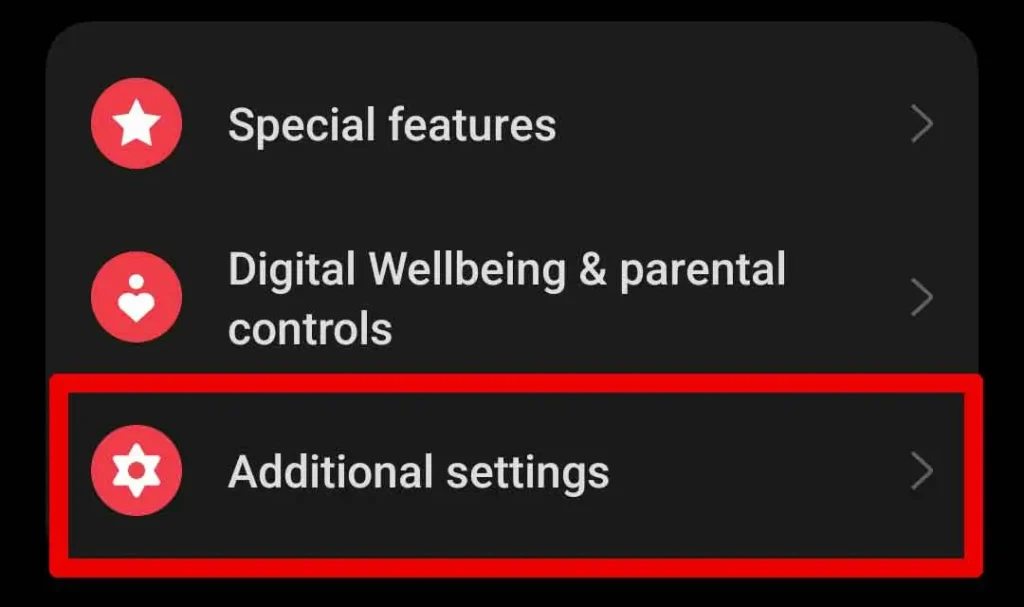
2. Find and navigate to the sub menu “Developer options”, and tap on it.

3. Once inside, scroll down to find the elusive “USB Debugging” option as shown in the screenshot.
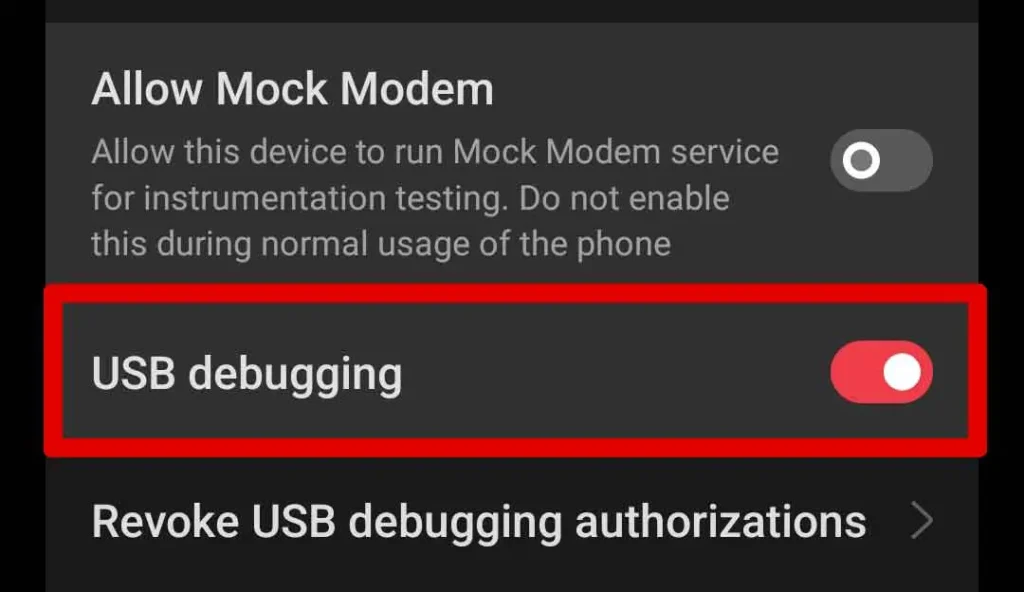
4. Here comes the magic moment. With a triumphant tap, switch off the USB debugging option. Imagine it as flipping a switch that puts your device into a secure fortress mode.
5. If you cannot find “Developer options” inside “Additional Settings” menu then follow along.
6. Go to your device’s settings and tap on search.

7. Here, search for “Developer options”. In the search results you will find the elusive “Developer options” menu. Tap on it and follow steps 3 and 4.
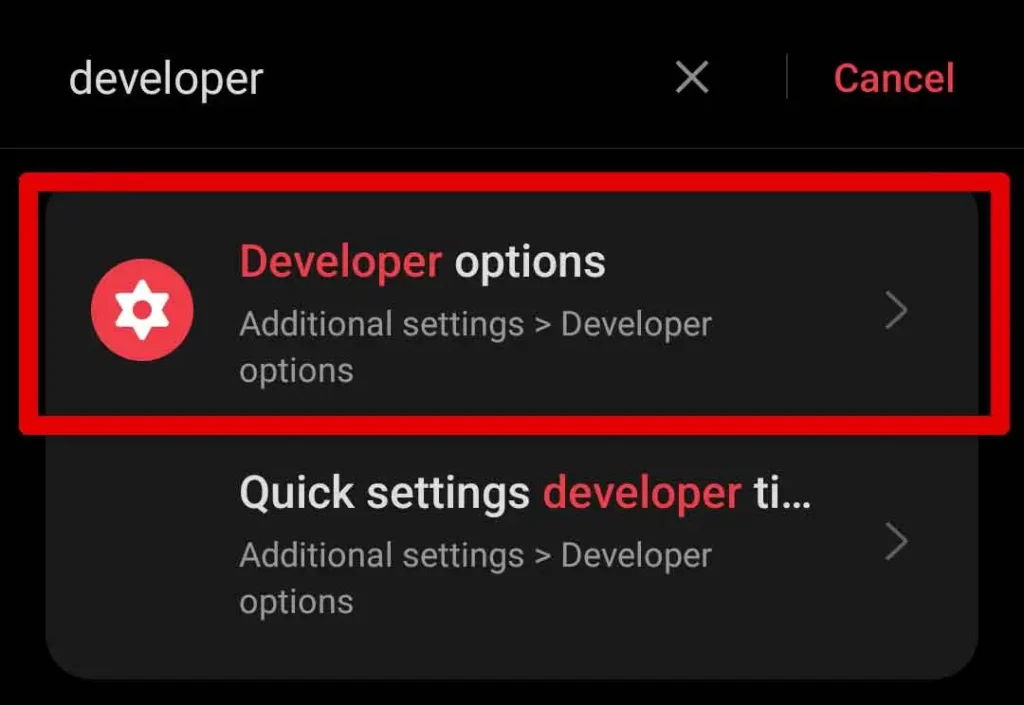
There you have it! By following these straightforward steps, you’ve taken control of your device’s security like a pro. But, hey, we’re just getting started. In the next section, we’ll explore the crucial ‘when’ behind turning off USB debugging. Stick around for more insights!
When to Turn off USB Debugging
Now that you’ve mastered the art of turning off USB debugging, let’s talk timing. Knowing when to turn off USB debugging can be the difference between having an impenetrable digital fortress and leaving a chink in your armor.
1. When Not in Use: The golden rule – if you’re not actively debugging your device or connecting it to a computer for a tech project, keep USB debugging off. It’s like turning off the lights when you leave a room to save energy, but in this case, you’re saving your device from potential security threats.
2. Public Networks: Picture this: you’re at a café, sipping on your favorite brew, and your device is connected to the public Wi-Fi. This is prime time to disable USB debugging. Public networks can be playgrounds for hackers, and we want to make sure your device is not the swing set.
3. Software Updates and Installs: Updating your Android or installing new apps? Play it safe – turn off USB debugging during these processes. It’s a small precaution that adds an extra layer of security, ensuring a smooth, worry-free update.
By understanding these scenarios, you’re not just disabling USB debugging; you’re strategically protecting your digital realm. In the next section, we’ll tackle potential bumps on the road with troubleshooting tips. Stay tuned!
Troubleshooting Tips
Alright, tech adventurer, we get it – sometimes the digital landscape can throw a curveball. Let’s tackle the common hiccups you might face while mastering how to turn off USB debugging. Fear not, because where there’s a glitch, there’s also a fix!
1. Developer Options MIA: Can’t find the Developer Options after multiple taps on “Build Number”? No worries! Head to “System” or “About Phone” in settings, and you’ll likely spot it there. Different Androids, different routes – we’re all about flexibility.
2. USB Debugging Grayed Out: The dreaded grayed-out USB debugging option. First, ensure you’re not connected to a computer. If the problem persists, a quick device reboot often does the trick. Think of it as a mini power nap for your Android.
3. Permission Denied: Your phone not letting you toggle off USB debugging? It’s probably playing it safe. Disconnect it from any computer or USB cable, and voila – permissions granted.
Troubleshooting is part of the learning journey. With these quick fixes, you’ll be back on track to secure your Android device like a pro. Ready for the final leg of our adventure? Let’s explore why regularly checking USB debugging status is the secret sauce to ultimate security!
Importance of Regularly Checking USB Debugging Status
Ahoy, vigilant Android captain! Now that you’ve conquered the seas of USB debugging, let’s talk about the art of sailing smoothly through the digital waves. Regularly checking the USB debugging status is like giving your ship a routine checkup – it ensures you’re always ready for the next adventure.
1. Periodic Security Sweep: Just as you’d sweep for hidden treasures, a periodic check of your USB debugging status keeps your device secure. Navigate to “Developer Options” every now and then to make sure USB debugging is only active when you want it to be.
2. Stay One Step Ahead: The digital world is ever-evolving, and so are potential threats. By routinely checking USB debugging, you stay one step ahead of the game. It’s like having a lookout on the crow’s nest, scanning for any approaching challenges.
3. Device Integrity Assurance: Picture USB debugging status as the heartbeat of your device. Regular checks assure you that your device’s integrity is intact, and you’re in control. It’s a small effort for a big payoff – peace of mind.
In our final section, we’ll wrap up our journey. We’ll recap the significance of disabling USB debugging, share some parting wisdom, and bid you farewell on your now-secured Android adventure. Ready for the grand finale? Let’s sail on!
Final Thoughts
Bravo, intrepid explorer of the Android realms! Our journey through the intricacies of how to turn off USB debugging has been nothing short of a digital adventure. As we prepare to dock at the conclusion, let’s bask in the wisdom gained from our exploration.
1. Unlocking the Developer’s Den: We began by unraveling the mystery of Developer Options, giving you the backstage pass to the inner workings of your Android device and showing you how to turn off USB debugging.
2. The Why Behind the How: Delving into the importance of disabling USB debugging, we unveiled the risks – from unauthorized access to potential data vulnerability.
3. Mastering the Steps: With a step-by-step guide, you’ve mastered how to turn off USB debugging, turning your device into a fortress at your command.
4. Strategic Timing: Understanding when to disable USB debugging proved crucial. Whether it’s on public networks, during software updates, or simply when not in use – you’re now the captain steering your digital ship.
5. Troubleshooting Tips: Navigating through common hiccups, you’ve gained the skills to overcome obstacles on your journey to device security.
6. Vigilance is Key: Our discussion on regularly checking USB debugging status highlighted the importance of staying vigilant in the ever-evolving digital landscape.
As we bid adieu, remember: your Android’s security is in your hands. By mastering how to turn off USB debugging, you’ve taken a giant leap toward a safer digital experience. Regular checks, strategic toggling, and a dash of troubleshooting – you’re now equipped to navigate the seas of Android with confidence.
Fair winds and secure devices on your future endeavors, brave captain! Until our paths cross again in the ever-expanding world of tech.
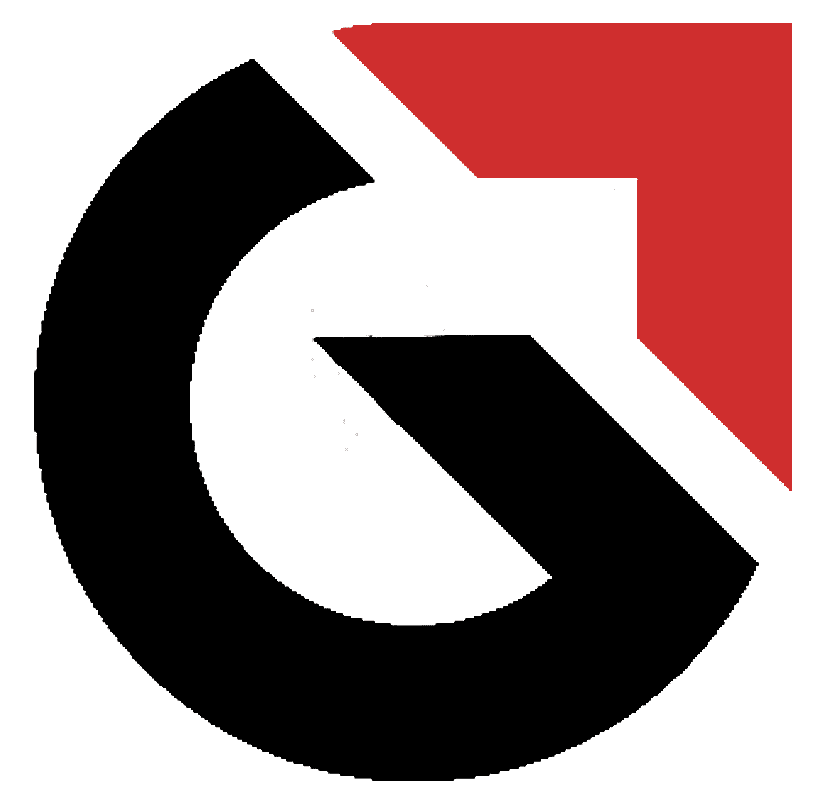



Pingback: How To Install mPay Delight Plus and Common Issues in 2023 Geek's Corner